- Resources
- Setup & Integrations
- Twitch Donations : How to Set up Donations on Twitch
Twitch Donations : How to Set up Donations on Twitch
Twitch is dominating the online video-game industry and is showing no sign of slowing down. People are looking to it as the future of online gaming — and with good reason. With hundreds of thousands using the platform every day, it’s popularity speaks for itself.
For streamers, donations from viewers show that they appreciate the content on the Twitch platform. These donations serve as the main avenue of income for hundreds of streamers and help them continue to stream on Twitch.
Twitch Donations- What Are They?
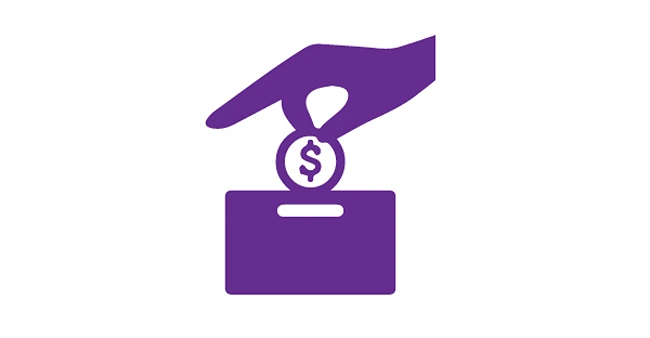
Twitch donations are when viewers give money directly to their favorite streamers. It can happen in several ways. They may choose to show their appreciation through Twitch Bits, PayPal, LimePay, or other payment platforms. It's one of the best ways to make money on Twitch.
How Much Does Twitch Take From Donations?
Twitch does not receive anything from donations sent directly to the streamer through third-party platforms such as PayPal or LimePay.
However, they do take a percentage from Twitch Bits when they are used to cheer on a streamer. On average, it’s estimated that Twitch takes about 20% commission of Bits that are used towards a streamer.
How to Set up a Donation Page on Twitch
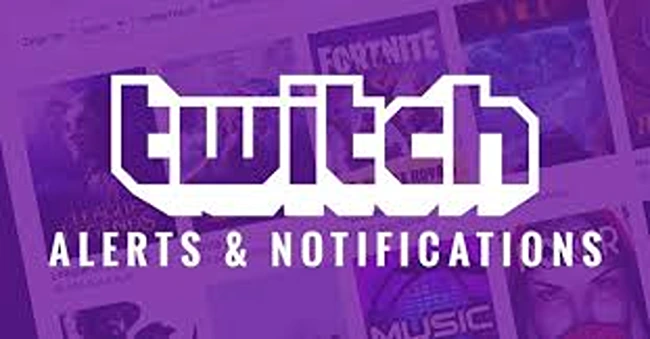
Turning on Twitch donation alerts is great for everyone involved. Not only do you get to see and thank your donors in real-time, but it shows other viewers that people are donors. If you have some viewers who’ve been hesitant to donate, it might be the push they need.
When Twitch Users see each other donating, they will feel a sense of community. It will help build a close-knit group of people around your channel, adding to the camaraderie of your streams.
If you’re willing to invest some money into your Twitch channel, there are a few streaming services out there that create these donation alerts for you. Here are four streaming services that you can use.
How to Set Up Muxy
If you’ve decided to choose Muxy for your donation alerts, here’s a quick guide to getting set up.
- Visit the Muxy website at https://muxy.io/.
- Click the “launch Muxy” button.
- Connect and Authorize your Twitch account.
- To begin receiving tips, navigate to your Tip Settings page in your Muxy dashboard and enter your Paypal email.
- From the drop-down menu, select your desired donation currency.
- Take this time to fill out the remaining fields, although they are optional.
- When you are done making changes, click “Save Settings.”
- If you already had a tip page, and you’re switching over to Muxy, make sure to update your tip link in your Twitch profile.
StreamLabs Donate
To set up donations on Twitch with StreamLabs, you’ll need to install and launch the StreamLabs OBS program. Then you can start setting up StreamLabs step by step. Here’s how to do it.
- Once you’ve installed StreamLabs OBS, launch the program and sign in with Twitch.
- Visit the Donation Settings and click “PayPal.” Then, get to work filling out your credentials so donations can make their way to your account.
- Copy your URL for donations and place it on your Twitch channel in an area seen by your viewers.
- It’s as simple as that! You’re ready to go live.
How To Set Up Donations on Twitch with Paypal
- First, you need to open up your Paypal account and navigate to “My Selling Tools” under “My Profile.”
- Find the Paypal Buttons section and click “Update.” Then choose the link to “create a new button.”
- Select the type of button you want, and choose “Donation” from the list of options. Type in your Twitch Channel name. If you would like, you have the option to set up a customized button, although it’s not necessary.
- Now you need to navigate to the preview option and right-click on the donation button. You’ll be provided with a drop-down menu, in which you need to choose the “Save Image As” option. Save this to your desktop before moving on.
- Choose the type of currency you want your donations in, and then hit the “Create Button” option. Go to your Email Tab and follow the “Select Code” option. Copy the code that you are provided with.
- Open a new tab in your browser and sign in to your Twitch account. Select your Twitch username and choose the “Channel” option.
- Navigate to the admin button and choose to edit. Use the “+” sign to create a new panel and name it “Donation.”
- Once you’ve done this, select the “Add Image” option. Choose the Paypal donation button that you saved to your desktop earlier in step 4.
- Select “Done” and choose the “Add Image Links to” option when you are prompted to. Paste the donation button here.
- Now all that’s left is to fill out the description fields for your viewers and subscribers to read. After all, they’ll want to know why they should donate and what it’s going towards.
- Select the “Admin” button and select “View.” At this point, you should be able to see your new Twitch donate button.
Bitcoin and Other Cryptocurrencies

Bitcoin has burst onto the scene as an alternative to traditional currency. One of the advantages of Bitcoin is that unlike its predecessors, you don’t need a bank account to accept it. You can even accept bitcoin donations from all over the world, opening you up to a myriad of possible donations.
To receive Bitcoin and other cryptocurrencies from viewers, Twitch streamers need to share their wallet’s address with them. This can be done in a few easy steps, as outlined below.
How to Set up a Donation Page on Twitch – Cryptocurrencies
- If you don’t already have one, download a wallet app for cryptocurrencies. Once downloaded, open it up and choose the receive button.
- Copy your wallet’s address, which will be a list of random numbers and letters.
- Go to your Twitch channel, select “Edit Panel” and hit the “+” button. Fill in the description fields for the type of cryptocurrency and add your wallet’s address to the description.
- In your description be sure to specify which cryptocurrency you choose, why that kind, and why your viewers should donate.
LimePay
Limepay is a great tool for Twitch users to set up and receive donations on. It’s easy and fairly straightforward to set up, and it has lots of great bonus features.
- If you haven’t yet, set up a personal account on Limepay. You’ll use this to connect to your Twitch account. All you need to set up an account is your email address.
- Once you get to your Limepay dashboard, click the link on the left to connect a Stripe account to accept payments. If you are using Limepay to receive cryptocurrency, you’ll have to connect a Coinbase Wallet account.
- After you connect a Stripe account, you can move onto creating your PayMe page. This is the donation page that your viewers and subscribers will see.
- Begin setting up your PayMe page. Enable preset values and select a payment method for you to receive funds in. You can choose how to manage transaction fees here, and you can upload a photo if you want.
- Your PayMe page is now created, and you can insert the link into your Twitch profile so you can begin to earn money.
- To insert the link, open a new tab, and sign in to your Twitch account. Select “Channel” from the drop-down menu.
- Scroll to the “Add Social Link” option and add your PayMe page URL to the text box.
- Your donation link is now visible in your Twitch profile, and your viewers and subscribers can start donating.
- To take it a step further, you can add a text or image panel link. To do this, go to your profile page and select “Edit Panels.” Choose “Add Image” and upload an image that will link to your PayMe page. If you don’t have an image, you can simply choose “Save Image As” and use the default LimePay image. Hit Submit, and now you’re ready to go.
DonorBox
Donorbox is a donation platform that allows you to receive donations by credit card, PayPal, and even bank transfers.
You can add a donate button to your Twitch channel by linking a DonorBox donation page.
- To begin with, you will need to save an issue to use for your donation button. You can either use the default DonorBox button, or change the size and color by going to your Donor Dashboard, selecting Donate Button, and choosing “PNG Image Buttons.”
- Save this image to your desktop before moving forward.
- To link your DonorBox donation page, visit your Twitch channel. Scroll until you see the “Edit Panels” button, and toggle this from OFF to ON.
- Once you’ve done this, a large grey “+” sign will appear. Click on it, then choose “Add a Text or Image Panel”, and enter a title for the panel.
- Select “Add Image” and select the image that you saved to your desktop back in step 2.
- Go back to your DonorBox dashboard to copy your link for your secure donation page.
- Return to your Twitch page and enter this link into the “Image Links To” box. Type a description for the link and then click “Submit.” Turn the Edit Panels button from ON back to OFF, and your setup is complete.
- The donate button will appear on your Twitch stream, and you can begin accepting donations from your loyal followers.
How to Prevent Donation Chargebacks
While all of the mentioned services above are great, some of them come with the risk of chargebacks.
A chargeback occurs when a would-be donator’s bank initiates a reversal of the transaction. In other words, they try to take their money back after they’ve donated it.
A chargeback can occur for different reasons. At best, a follower may have accidentally donated more than they could afford. At worst, they may want to pull their donation after some negative behavior from a streamer.
Whatever the case, chargebacks are inconvenient for everyone involved. Not only do you run the risk of losing the original donation, but each time a chargeback is filed, the streamer can be hit with a fine.
To protect yourself, streamers should review the chargeback policy on the donation platform of their choice.
For example, chargebacks on Paypal normally end up at the Paypal Resolution Center. Both parties can provide evidence for or against the chargeback, with PayPal having the final say.
To fight a chargeback, you’ll need to provide sufficient evidence to show that the charge was valid, the donor was not misled, and that you met the obligations as the receiver of the donation.
It’s also important to remember that although this form of Twitch income is called donations, at the end of the day it is income. This means that it is taxable and that Twitch streamers need to report it correctly in their annual taxes.
Twitch Bits (aka Cheers)
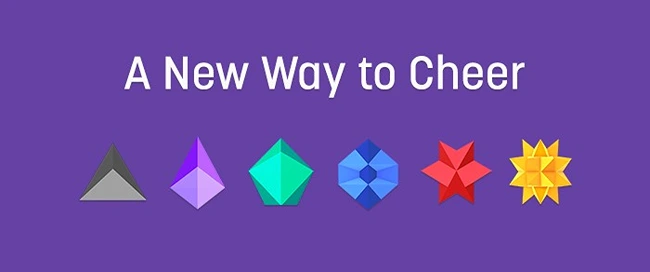
While donations are the main way to support your favorite Twitch streamers, Twitch Bits and Cheers aren’t too far behind.
Twitch Bits are a type of virtual currency that viewers can spend on a streamer of their choosing. For every bit that is used, Twitch pays Affiliates and Partners one cent.
They must first purchase Bits and then use them by “cheering.” In these cheer messages, viewers can pay to attach emojis to garner attention towards their message. Viewers can set their cheers to use different amounts of Bits. The higher the number of Bits they use, the more impressive the emojis. If a viewer uses this Bits in a streamers chat channel, they receive a Cheer Chat Badge.
In essence, the more they chat in a stream, the more Bits they use. Over time, they can earn better Cheer Badges.
Streamers can set up the minimum amount of Bits needed to cheer in the chat stream. This avoids a spam of single Bits from viewers. You can also set up the amount of emojis needed to join your chat stream as well.
To encourage viewers to donate, some streamers have connected a Streamlabs Tip Jar widget to their channel. This shows an empty tip jar that fills up with Bits that are used on your channel. It works to encourage viewers to donate to help “fill” your tip jar!
Cheering is pretty simple. Here’s how your viewers can get started cheering you on!
How To Donate Bits On Twitch – How To Cheer
Follow these steps to donate Bits on Twitch and create cheers for your favorite streamers.
- Log in to Twitch and find the channel you want to cheer. For you to cheer, their channel must be live and currently streaming.
- You can find the stream chat on the right side of the video that is streaming. You’ll see two buttons, but you’ll want to click the one that looks like a diamond. This is known as the Bits icon.
- Twitch will display how many Bits you currently have at your disposal. If you need to, you can purchase more Bits through PayPal or your Amazon account.
- Once your Bits are ready, click the purple diamond icon again. Select a chat emoji.
- Choose the number of Bits you want to attach to that cheer.
- The message box will fill with the cheer you want to send. You can include an additional message with your cheer, perhaps a message about how much you love their channel.
- Once you’re ready, click send! Your cheer will be sent to the stream chat and be visible to everyone.
PayPal Twitch

If you already have a PayPal account, you have the option to ask your viewers to donate directly to you. All you need to do is use the email address that is linked to your PayPal account.
You can also create a PayPal.me donation link that will take your viewers through the process. However, we recommend that you simply set up a Paypal donate button.
Here’s how to do it:
Tips to Get Your Twitch Viewers to Make a Donation
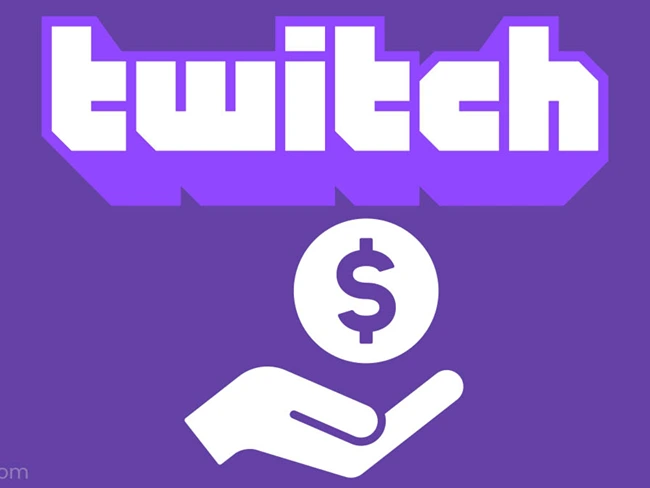
Now that you’ve gotten all your platforms set up and you have your Twitch donations panel ready, all that’s left is for your viewers to, well, donate. Here are a few ways to turn those loyal followers and subscribers into loyal donors.
Create a How-To Guide
A simple reason why you may not be getting donations could be that your viewers simply don’t know how to do it. While the process may seem simple to you, it could be overwhelming to them, especially if they are unfamiliar with the platforms.
To give them a gentle push in the right direction, why not create a how-to guide all about your donation platforms? You can walk them through the process of donating through each platform. Once they know how to do it, nothing will hold them back from showing you some support.
Set a Goal
If your viewers feel like they are helping you reach a certain goal, they might be more inclined to donate. Be open with them about what you have planned for future streams! Let them know that you’re planning to update your gear or that you want to make a certain purchase. They might be more generous than you think.
Publicly Thank Your Donors
People love getting shout-outs from their favorite streamers. Every week, you could make it a point to thank last week’s donors. Show your appreciation for what they’ve done, even if it was a small donation. Viewers may be inclined to donate to make it on the following week’s shout out.
Should I Accept Donations? – Twitch Etiquette

The short answer: Of course you should!
Everyone views Twitch donations as the norm, so don’t hesitate to freely receive donations. Your loyal viewers and fans may be looking for a way to help their favorite streamers out, so don’t be shy. Let them know how and where they can support you. Your Twitch donation panel is a place where your viewers can donate and show their appreciation for the content you produce.
Donations encourage a good online community. When your viewers donate, they feel like they are a part of something bigger. When you thank them and let them know you appreciate their efforts, they may be encouraged to donate more.
For Twitch streamers, these donations serve as one of the many avenues of income on the Twitch platform. So get out there and make good use of your Twitch donate button! Your bank account will certainly thank you.
The Bottom Line: More Viewers and Subs Means More Twitch Donations
The sooner you set up your donations, the sooner you can start receiving them from your fans and subscribers. When you’re passionate about what you do, that can quickly shine through. Your loyal viewers will be moved to support you and help you keep your dream of gaming alive.
Of course, more viewers and more subs means more donations — and more ways to monetize your channel in general. Growing your channel doesn’t have to be hard. If you combine organic growth strategies with our useful Twitch growth tools, you can quickly increase not just your number of donations — but your number of subs, too.
Rather than using robots to inflate your channel engagement artificially, try out TwitchGainz.com to attract real users with real Twitch accounts. The system works by allowing you to offer other Twitch users an incentive, in the form of an online currency called GEMS. If the user is interested in your content and agrees upon your offer, they will be rewarded with GEMS, which later can be exchanged for real money. This way, you can quickly grow your channel as well as increase your Twitch donations.

