- Resources
- Setup & Integrations
- How to Stream on Twitch
How to Stream on Twitch
Learning how to live stream on Twitch is the most important part of starting your content creation career.
As a new Twitch streamer, taking time now to learn about how to start streaming on Twitch will help you establish a consistent, high-quality Twitch channel from the start.
Twitch is unique among a hoard of live video streaming services because it is the world’s leading video game streaming platform. More gamers use Twitch to broadcast gameplay than any other site.
How to Stream on Twitch
Because Twitch is so popular, there are several tools out there to help Twitch Creators create a successful stream. All you have to do is learn what tools you need to start a live video stream, set up your equipment, and familiarize yourself with how the Twitch Creator Dashboard works.
Here is a step-by-step guide on how to start a stream on Twitch to help you get your channel on its feet. Let’s start at square one, signing up with Twitch.
Step 1: Create a Twitch Account

Of course, the first step to start streaming on Twitch is creating a Twitch account. Anyone over 13 years of age can open an account on Twitch.
Here’s how to sign up on Twitch:
- Go to Twitch.tv
- Click the Sign-Up button in the top right of the screen
- Fill in your credentials, including new username, password, date of birth, and email (make sure you’ve read the terms of service)
- Click on your profile pic in the top right and hit Settings in the drop-down menu to customize your profile or select Creator Dashboard to check out your Twitch Streaming Tools
Remember, with a Twitch account comes responsibility. Twitch governs its online community with a set of rules and regulations, and you need to know them well as a future Creator. Beyond their terms of service, Twitch has written up Community Guidelines that apply to every Twitch user. Among other things, the Guidelines prohibit content featuring self-destructive behavior, threats, harassment, scams, explicit content, and more.
How to go Live on Twitch- Choose Your Hardware
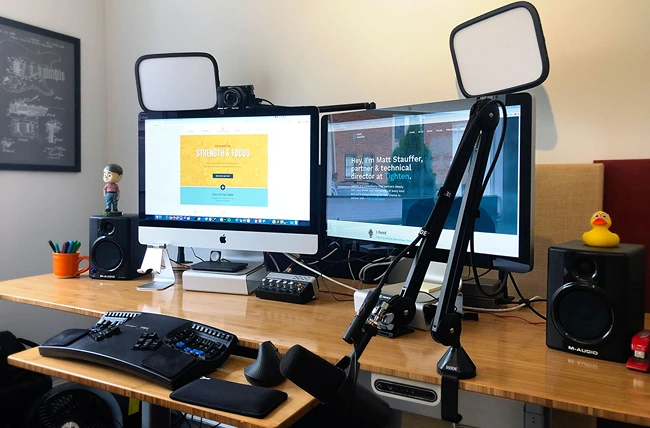
Your first order of business as a Twitch Creator is choosing your hardware. For most gamers, their choice of game largely dictates this decision.
For example, if you play a computer game, you’ll need a PC or Mac with enough power to handle online streaming. If you choose a Mac, you’ll need a hub adapter as well.
“To create a great stream, you need a computer with solid performance that can quickly encode your video and audio, and send it to us to broadcast to your global fanbase,” says Twitch.
Opt for a laptop if you plan to travel or stream from different rooms in your house, and you need mobility. Spring for a desktop if you have a stable workspace and want a bit more power.
Before you commit to a computer, research what type of computer is best for gamers. Read up on forums about the best gaming computer specs and which computers are suitable for live streaming.
For gamers using an Xbox One or PlayStation 4, streaming on Twitch is extra simple. Using these game consoles, you can actually connect directly to Twitch.tv. All you need to do is download the Twitch App from the app store on your console and link it to your Twitch account.
Read Twitch’s guide on Stream Using Your Xbox or Playstation for more info on how to connect to your console and start streaming.
How to Start Streaming on Twitch- Choose Your Software
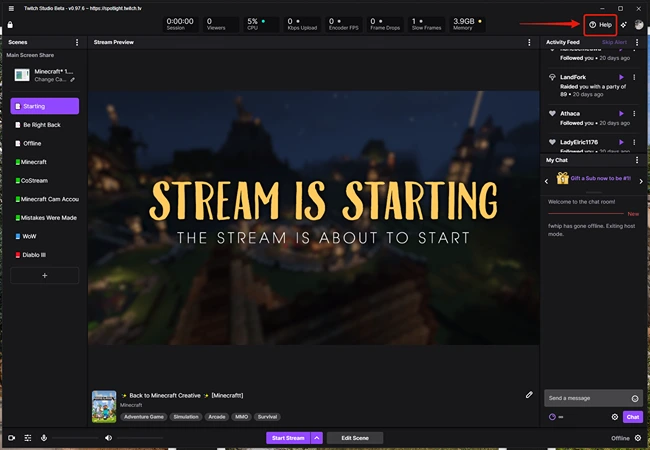
Now that you’re good to go with your hardware, you need reliable software fit for your streaming needs. Thankfully, the Twitch Creator Dashboard offers several built-in broadcasting applications to help you start streaming.
Start by opening the Creator Dashboard and click on Streaming Tools. You’ll see multiple broadcasting applications, each with its own function. There are both free and paid options from which to choose.
INSERT IMAGE: Twitch Streaming Software Tools
Most of the software choices are open source, meaning that you have access to the source code, so you can even make changes and collaborate with the community to continue developing it.
Since each broadcasting application is unique and caters to a different crowd of streamers, it’s important to research beforehand, which app might work best for your channel. The goals are optimum game capture, perfect production, and seamless interaction with your viewers.
Here’s a rundown of some popular streaming software and broadcasting tools on Twitch. Once you’ve picked the best software for your needs, be sure to connect it to your Twitch account.
OBS Studio
Also known simply as Open Broadcaster Software (OBS), this app is free and works with Windows, Mac, and Ubuntu. Twitch is one of OBS Studio’s main sponsors.
OBS Studios says it offers “High performance real time video/audio capturing and mixing.” Users can “Create scenes made up of multiple sources including window captures, images, text, browser windows, webcams, capture cards and more.”
Streamlabs OBS
You can use Streamlabs OBS free, open-source software to trick out your OBS. Streamlabs is available on both Windows and Mac.
“The app is built on top of OBS with a whole lot of exciting features: facemasks, built-in widgets & chat, game specific encoders and thousands of free overlays and themes,” says the software description in the Twitch Creator Dashboard.
Xsplit Broadcaster
Xsplit is only available for Windows users and has both free and paid options within the app. With over 13.6 million users, Xsplit is massively popular and an official partner of Twitch.
The app offers an extensive range of customization options for high-quality video streaming. The tools are powerful, but the interface is simple and easy to navigate.
vMix
While this live production and streaming software does not appear on the Creator Dashboard in Twitch, it is another popular application for Twitch Creators. The basic version is free and works with Windows and Mac.
“vMix is a complete live video production software solution with features including LIVE mixing, switching, recording and LIVE streaming of SD, full HD and 4K video sources,” explains the software company.
Step 4: Choose Your Microphone and Camera

Beyond your computer or console, you’ll need a way to connect your voice to your stream. That way, your viewers can enjoy your epic commentary and hear you react to what they say in your Chat.
What kind of microphone should you use on Twitch? It depends on the nature of your stream.
If you are a solo gamer in a noisy environment, you might opt for a basic USB headset with a mic. Just make sure it’s comfortable enough for long hours of gameplay, and the mic delivers clear sound. Some gaming headset options include LucidSound LS25 or ASTRO Gaming A40 TR.
The next step up is a USB mic. A couple of popular choices are the Blue Yeti and the Audio-Technica AT2020 USB mics. These are both condenser mics, which can pick up the background or ambient noise but are great for capturing sound from multiple people if your channel features more than one person.
Another option is to invest in an interface and buy a standard cardioid dynamic mic, which is excellent for solo streamers who want to minimize background noise and performers, talk show hosts, etc. One of the most tried and true options is the Shure SM58-LC. If you go with a non-headset or non-USB option, you’ll need to buy a mic stand or desk mount.
Remember, quality audio is a crucial element to the success of your stream.
How about video?
Regarding choosing whether to broadcast your face on your stream, Twitch says, “While many streamers choose to show their facial reactions while they stream, you certainly don’t have to! However, if you do plan to stream with a camera, you don’t need to start with the most high-end option. What you should consider however, are aspects like camera location, angle, lighting, and positioning.”
It’s totally up to you, but if you decide to show your face to your viewers, you’ll need a camera. What camera is best for streaming on Twitch? Again, it depends on your channel.
Some gamers or broadcasters simply start out using their computer’s built-in webcam. However, if your webcam is low quality or you don’t have one, basic USB webcams for steaming are not too pricey. Some popular USB webcams include the Logitech C922x and the Razer Kiyo.
If you’re gaming on a PS4, video capture is simple. All you need to do is buy a PlayStation camera.
Pro tip: Don’t confuse high-end equipment with a high-quality stream. While top-notch mics and cameras can take a strong Twitch channel to the next level, these upgrades are not necessary to get your stream on its feet. Start with basic equipment and focus first and foremost on establishing a solid stream. Your great personality and view-worthy content will go a lot further than the fanciest of equipment.
Step 5: Connect Any Additional Streaming Equipment

At the start, you’ll likely keep your streaming equipment to a minimum, but as you grow, you may find some additional accessories to be a worthy investment.
Here’s some additional streaming equipment you might need:
-
Lighting Ring - Lighting is key to any successful stream. Brighten up your gaming dungeon with a ring light, and it may surprise you how much viewers appreciate it. Lighting rings come at a wide range of price points, but this Selfie Ring Light is a good starting point since it comes with a tripod and various lighting options.
-
Green Screen - Using a green screen can help minimize distractions and present a professional look. If you stream from a chair, you can even buy a green screen that attaches to your chair’s back, such as this Webaround Portable Webcam Background. If you need something with more flexibility, a rectangular LYLYCTY green screen might work better.
-
Game Capture Card - A game capture card will help you stream and even record your console’s gameplay. The type of card you buy will depend on your console or computer, but one popular game capture card brand for Xbox and PlayStation is Elgato, which can record your gameplay to your Mac or PC.
-
Stream Deck - A stream deck has a set amount of customizable keys that can perform unlimited commands. It can help you run your stream efficiently, integrate all your platforms, and help you create top-notch live content. Elgato has stream decks ranging from 6 to 32 keys.
-
Gaming Chair - Nothing looks as official and feels as comfortable as a legit gaming chair. It’s all up to personal preference, but some popular options include the GTRACING GT890M and the Homall Gaming Chair.
While not absolutely essential to your Twitch stream, saving up for these extras can help polish your channel and give you a professional edge.
Step 6: Choose and Connect Your Game

Now that you have your hardware and software set up, it’s time to decide what game you want to stream and connect it to your Twitch stream.
For those who have a favorite game, this decision is quick and straightforward. For those with an equal passion for multiple games, it may be agonizing to choose one. However, we recommend you pick just one and stick with it. Your future fans will appreciate your consistency and may not keep watching if you frequently change your game.
Connecting your game will depend on your game console, computer, and streaming tool. With Xbox and PlayStation, you’ll stream directly from your console by downloading the Twitch app. For Xbox, you’ll need to go into the Twitch app to start a stream under the Broadcast tab. On PlayStation, you open the game, hit Share > Broadcast Gameplay, and select Twitch.
If using a computer, you’ll need to open up your streaming software tool.
Don’t forget to add your microphone and camera as audio and video sources as well. Make sure everything sounds and looks the way you want before you launch your stream.
Step 7: Stream on Twitch!

You’re ready to stream! From your Twitch Dashboard, you can give your stream a title and add categories and tags so viewers can start discovering your channel.
To kick-start your channel’s growth, and start getting more followers on Twitch, open a free account with TwitchGainz.com, where you can grow your stream with real followers and viewers.