- Resources
- Setup & Integrations
- Squad Stream Twitch: How to Squad Stream on Twitch
Squad Stream Twitch: How to Squad Stream on Twitch
What is better than solo streaming on your Twitch channel? It’s streaming with a team. With a feature called Squad Stream on Twitch, you can do just that.
Gathering a crew of multiple streamers to broadcast simultaneously is a great way to provide something new for your viewers to watch. Beyond having fun and diversifying your channel, Squad Streaming can also help you and your followers expand your community.
If the Squad Stream feature is new to you, you need to know how to do a Squad Stream on Twitch. Here’s a comprehensive guide on Squad Streaming for Twitch creators.
Squad Stream Explained
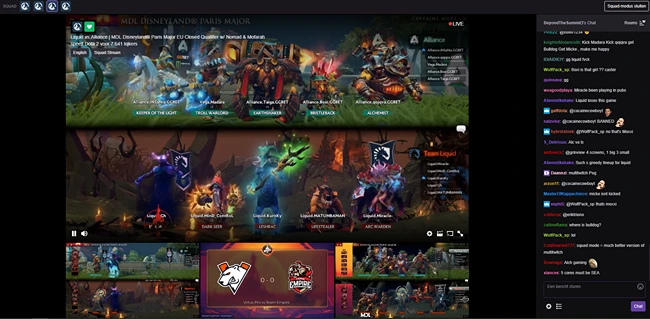
Twitch’s Squad Streaming feature gives creators a chance to collaborate with fellow creators and deliver something brand new to their audience.
Instead of buying Twitch viewers, you can try this method of growing your channel. In Squad Streaming mode, you can work together with up to three other streamers to dazzle your audience with serious multiplayer gaming, hilarious banter, or whatever you have in common with the creators you befriend.
Squad Streaming is an excellent feature because successful Twitch streamers often find themselves building friendships with fellow streamers as they grow their channel.
Many gamers enjoy a sense of camaraderie within their game’s community and enjoy connecting with like-minded streamers who share common interests. Having a way to share those connections with viewers through a joint broadcast can bring a live stream to the next level.
Plus, Twitch viewers find it exciting when their favorite channels connect and when they discover new channels in their niche.
Perks of streaming with your Twitch Squad include:
- Developing a tight-knit community with fellow streamers in your niche
- Expanding your audience by capturing the attention of viewers from co-streamers’ channels
- Adding variation to your channel’s content
- Delighting your audience and helping them network with like-minded fans
- Having a heap of fun with fellow Twitch creators
What does it take to begin Squad Streaming?
Who Can Twitch Squad Stream?

Currently, only Twitch Partners can use the Squad Stream feature in Twitch.
If you’ve been going through your Twitch Dashboard trying to figure out how to make a Squad Stream on Twitch but can’t figure out how, it’s because the Squad Stream widget won’t appear until you gain Twitch Partnership.
The good news is, Twitch is working on making the Squad Stream feature available to Twitch Affiliates as soon as possible. Right now, Twitch limits Squad Stream to Partners because it does not yet have the transcode capacity to offer it to Affiliates.
Transcodes, also known as video quality options, are crucial to a successful Squad Streaming experience. These video quality options allow the videos to display in a lower quality rather than broadcasting four or more 720p videos simultaneously, which would overload most viewers' bandwidth.
If you’d like to eventually get into Squad Streaming, you’re probably wondering how counting viewers works.
How are my Views Counted in a Squad Stream?

As a Twitch creator, you’re always aware of your view count, and it’s no different when Squad Streaming. When broadcasting with multiple streamers, who gets the views? It all depends on who is in the primary slot for the Squad Stream.
“Any viewership you receive when your video player is in the primary slot will count towards your channel stats and be reflected in your channel analytics and stream summary,” explains Twitch.
Only one player can occupy the primary slot at any given time. If you’re the one who starts the Squad Stream, you’ll automatically be in the primary slot. However, starting the stream doesn’t mean you have to stay in the primary slot for the broadcast’s duration.
By clicking on another member of your Squad’s video player, you can appoint them to the primary slot.
Alternating the primary slot amongst your Squad is a sportsman-like gesture since it will allow your fellow collaborators to enjoy the spike in viewer count and host the chat on their channel page.
Additionally, all viewers of the Squad Stream will only be able to chat and cheer with Twitch Bits in the channel with the primary slot. If you’re in the primary slot, it’s great because you’ll get all the Bits coming in, but it may not sit well with your co-streamers who are equally responsible for the stream’s success. Swapping the primary slot amongst streamers can help keep your Squad united and willing to participate in future Squad Streams.
If you’re planning a Squad Stream, why not chat with your co-creators and develop a strategy to share the primary slot? Formulating a plan ahead of time will ensure everything is fair, everyone gets equal exposure, and there are no hard feelings.
This is a much better way to grow your Twitch channel, than buying Twitch followers. Now, time for the nuts and bolts of how to Squad Stream on Twitch.
Squad Stream Twitch Setup

As a Twitch Partner, your channel has already met with a measure of success. Still, you’re likely looking for ways to continue to grow your Twitch audience and maintain your current audience’s attention. Squad Streaming can help fuel your channel to further growth.
Instead of waiting to be invited to a Squad Stream, why not take the initiative and lead a Squad Stream?
To start Squad Stream as a Twitch Partner, think first of who you’d like to invite to join. Then, navigate to your Creator Dashboard in Twitch. From here, you’ll have everything you need to start Squad Streaming.
Step 1: Access Twitch Stream Manager
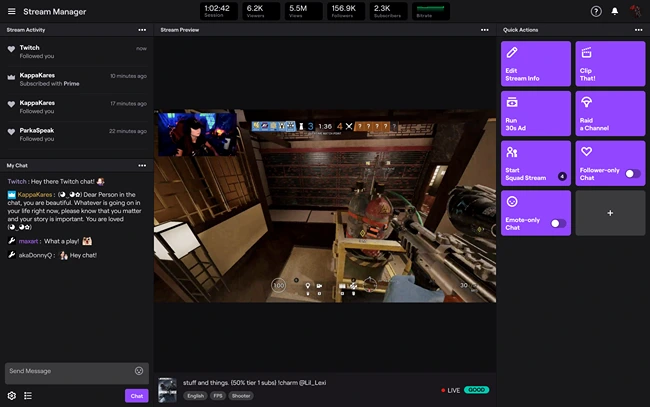
Once you’re in the Creator Dashboard, click on the Stream Manager tab in the left-hand menu. Here, you’ll find the Squad Stream widget under the Quick Actions panel. The widget will help you gather your crew.
Step 2: Invite Your Other Twitch Users
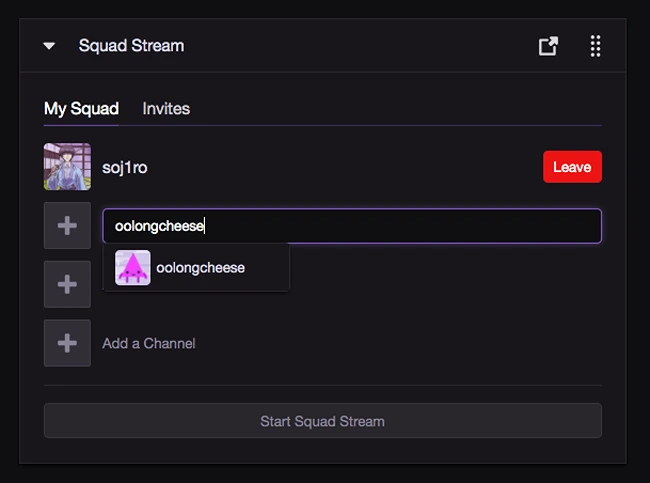
To round up your Squad, use the Squad Stream widget to click Add a Channel. Here, you can search for Twitch users you want to invite to Squad Stream with you.
“By default, you can invite any channel that is on your friend list, is a teammate, or is a channel that follows you,” says Twitch, adding, “Make sure the channels are live before you invite them.”
There are a maximum of three invites you can send, but if you’d like to stream with just one or two fellow creators, that’s ok too.
Alternatively, if another streamer invites you for a co-broadcasting session, you can accept an invite to join a Squad Stream through the Stream Manager.
Step 3: Squad Stream on Twitch!
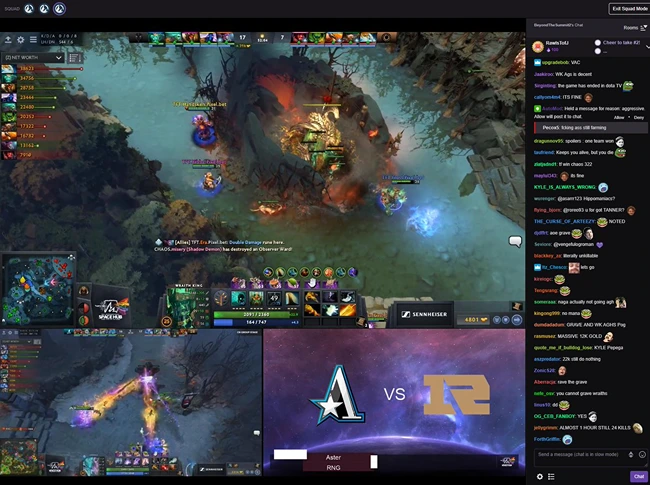
All that’s left to do is hit the Start Squad Stream button, and your Squad is rolling!
If, for some reason, a member of your Squad has to leave before the rest of you finish streaming, they can simply leave. Viewers will stay in Squad Stream mode until all Squad members have left.
Squad Stream Affiliate

If you have yet to qualify for a Twitch Partnership, don’t worry. You still have ways of connecting with fellow Twitch creators, and you can keep working to grow your channel.
Here are three things you can do between now and when you can start Squad Streaming:
- Wait until Twitch offers Squad Streaming to Affiliates
- Work towards becoming a Twitch Partner
- Make use of hosting and raiding
Hosting and raiding predate Squad Streaming and remain effective ways anyone can grow their audience and interact with other streamers.
Squad Stream Vs. Hosting and Raiding
Squad Streaming is quite different from hosting and raiding, yet the end goals are similar. The point of Squad Streaming and hosting and raiding is networking with other streamers and growing your community.
With Squad Streaming, creators go live and broadcast two separate videos together. If you’re part of a Squad Stream, a banner will appear on your channel’s page to let viewers know. They can click the banner to toggle into Squad Mode. In Squad Mode, your audience and your fellow streamers’ audiences can mingle, and all of you gain exposure to each other’s communities.
Hosting, on the other hand, is when you host another creator’s live stream on your channel while you are on a break from streaming your own video. In turn, your fellow streamers can host you when they’re not streaming, but you are. It’s a fantastic way for creators to help one another gain viewers, create a wider community, and expose viewers to new content. You can host a stream and be hosted before even gaining Affiliate status, so it’s fair game for everyone.
Finally, raiding is when you send your viewers to another streamer’s channel at the end of your streaming session. Despite the unfriendly sounding term, it’s actually a nice thing to do for your fellow creators. It means they get happily bombarded with your viewers, and your viewers get a chance to watch something you find worthwhile.
If you host and raid other channels, the creators you feature are likely to reciprocate the kindness, especially if their stats are similar to yours.
Granted, hosting and raiding aren’t as dynamic and powerful as Squad Streaming, but still relatively good options for those who have not yet become Twitch Partners.
How to Become a Twitch Partner?
Still, the best-case scenario for a Twitch creator is achieving Twitch Partnership. Twitch Partners unlock the ability to not only Squad Stream, but also enjoy a host of monetization options and other perks.
Thankfully, becoming a Twitch Partner isn’t as challenging as you might think. The criteria are straightforward, and anyone can do it with a bit of determination, a quality stream, and the right tools.
Want to Fast Track Your Channel's Growth?
One tool that can help you reach your Twitch channel goals is TwitchGainz.com. With free and paid services to help you get more Twitch followers, you can fast-track your journey to Affiliate and then Partner status.